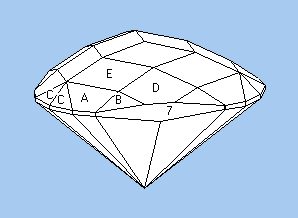Let's start with a round brilliant in diamond. The angles below were taken from Michael Cowing's Central Ideal angles. Cowing discovered that there was an overlapping “sweet spot” in the recommended angle ranges in several different studies of angles for diamonds. Here is a combination of angles from near the center of the overlap.
 |
| Ideal Brilliant for Diamond |
Angles for Diamond, R.I. = 2.42
57 + 64 girdles = 121 facets
8-fold, mirror-image symmetry
64 index
L/W = 1.000 T/W = 0.560
P/W = 0.443 C/W = 0.157
Vol./W³ = 0.206
CROWN
90.00° (64 total)
A 41.20° 02-06-10-14-18-22-26-30-
34-38-42-46-50-54-58-62
B 34.00° 64-08-16-24-32-40-48-56
C 22.50° 04-12-20-28-36-44-52-60
0.00° Table
PAVILION
1 42.20° 02-06-10-14-18-22-26-30-
34-38-42-46-50-54-58-62
2 41.00° 64-08-16-24-32-40-48-56
This particular combination gives the so-called Hearts & Arrows pattern.
 |
| Diamond, RI=2.42, 34°crown mains |
This image was produced with GemRay using a 15° head shadow. The arrows pattern (8 arrows pointing outward like spokes) is a reflection of the viewer. (The hearts are only visible from below under special lighting conditions.) Diamonds that show this pattern have exceptional symmetry and have angles that are known to perform well, so dealers can charge a premium for them.
How would we go about changing the angles to get the same appearance in CZ, refractive index of about 2.16? Let's start with the pavilion angles. How do we need to change the pavilion angles to get the same performance? The answer is: Not at all! Why is this so? A ray of light reflects totally off of a facet if its angle of incidence is higher than the critical angle. A light ray travelling vertically downward through a gemstone will reflect if the pavilion facet angle is above the critical angle, so provided that all of the light rays totally reflect off the pavilion facets, the same angles will work. This is because the paths of reflected rays do not depend on the refractive index. Now let's turn our attention to crown angles.
Since CZ has a lower refractive index than diamond (2.16 vs 2.42), it bends light less than diamond. How can we make it bend light more? By raising the crown angle. How much more? It turns out that if we scale the crown by the ratio of the refractive indices, the paths of light rays will be very similar. In GemCad, you can just use the Edit->Scale menu command with the +Z (crown) option with 2.42 in the Multiply by box and 2.16 in the Divide by box. In GemRay, you can type 2.42/2.16=1.120 in the Crown scale factor box. This raises the crown mains from 34 to 37.1°. (You would get the same results in GemCad if you clicked in a main facet and changed the number in the New Angle box from 34 to 37.1. The result is the left image below.
If you aren't using GemCad or GemRay, you can get the same result by taking the tangent of each angle, multiplying it by the ratio of the refractive indices and then taking the arc-tangent of the result.
Now what if we want to go the other way and make a moissanite look like a diamond? Moissanite has RI=2.62, which is higher than diamond, so to get the same general appearance, we need to lower the crown, scaling by the ratio 2.42/2.62=0.924, lowering the crown mains from 34 to 31.9°. Again, we leave the pavilion angles unchanged. The result is the right image below.
 |
| CZ, RI=2.16, 37.1° crown mains |
 |
| Moissanite, RI=2.62, 31.9° crown mains |
While not a perfect match, the reflection patterns are very similar.
This “quick and dirty” process breaks down somewhat for larger changes in RI. When we go down in refractive indes to quartz, RI=1.54, the approximation predicts a scale factor of 2.42/1.54=1.57 for a crown angle of 46.6°. The image below shows what you probably already knew: It's really hard to make quartz look like diamond.
 |
| Quartz, RI=1.54, 46.6° crown mains |
Also, our pavilion angle of 41° is only 0.5° above the critical angle for quartz, so these angles not great choices for quartz. The dark perimeter represents light rays that make only one reflection off pavilion facets and leak out the other side.
It is worth noting that the central bullseye in all three simulations represents light rays that both enter the table make two bounces off pavilion facets and exit the table towards the viewer's eye. The size of this spot depends on the table size, the pavilion angle, the crown height and refractive index. Since these rays only hit the table and pavilion facets, the size of the spot is independent of crown angles (but the crown height does change as a function of crown angles). The variable with the largest effect on this spot size is the pavilion angle. Since we have kept the table size and our pavilion angle fixed, the size of this spot remains approximately fixed.
Here are some general rules for adapting a diagram for a different refractive index:
- If the pavilion angles work well for one material, they will generally work unchanged for the other material unless the angles are near or below the critical angle.
- For small changes in refractive index, scaling the crown by the ratio of the refractive indices will usually get you in the right ballpark.
- If increasing the refractive index, decrease the crown angle, and vice-versa.
For replicas of diamonds in CZ, if you know the angles for diamond, the above method will give you a replica with similar reflection pattern. (Some fine-tuning might get you even closer.)
For a much more thorough study of angles, read Bruce Harding's article Faceting Limits. The above method applies to angle changes that stay within the same zone between the same limits. Angle combinations in a different one of Harding's zones might be better for the other material. If adapting a design for quartz that has a low crown, and if you want to cut it in, say, CZ, it may be better to go against the rules above and raise the crown angle for higher refractive index. Also, you will want to make exceptions if cutting to deepen the color saturation of light stones or lighten the color of dark stones.