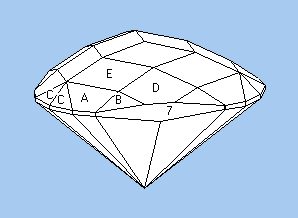Recall that a retroreflector's function is to reflect all of the light rays back towards their source parallel to the direction the ray entered. It does so even when tilted. This makes for a lousy gemstone because all of the light rays reflect back to their sources, and none make it to the viewer's eye. All the viewer sees is her reflection. Scintillation is almost nonexistent.
Let's make the following changes:
- Lower the pavilion angle from 54.74° to 49°
- Vertically split the 3 pavilion facets into 6
- Change our equilateral hexagonal outline to one with pointed corners
- Make a single-cut crown
Now let's look at the path of a typical light ray:
You'll notice that the ray makes three bounces off pavilion facets, similar to how it did with the retroreflector, but it is no longer reflected back parallel to its entry. Here is a tilt animation of the stone cut in quartz, R.I.=1.54 made with GemRay:
The stone is tilting 30° in each direction. Here is GemRay's tilt analysis:
The dashed curves consider just the portion of the stone visible under the table facet as the stone tilts. The stone tilts 13° in one direction and 20° in the other before the pavilion windows. Read GemRay's User's Guide for a discussion of the three lighting models. This is excellent tilt performance for a design for quartz. This design works well over the entire range of refractive index from fluorite (R.I.=1.43) to moissanite (R.I.=2.62) without changing angles. In fluorite, the design can be tilted is 8° before it windows.
The scintillation OK considering the small number of facets—only 13, not counting the girdles. The obvious way to increase scintillation is to cut more facets.
In the future posts, I'll compare this design to some other simple designs and show how to best make use of the "three-bounce" pavilion.